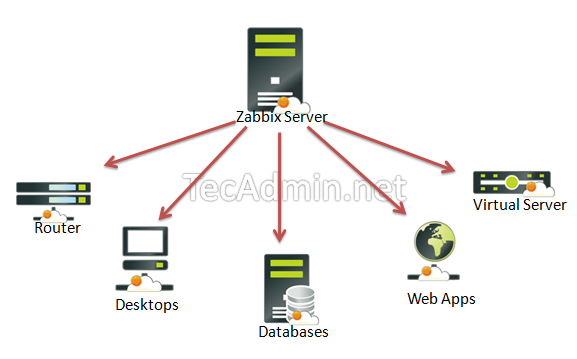
This article will help you to step by step install Zabbix on Ubuntu and Debian Systems. If you are using CentOS, RHEL or Fedora then Click here to install Zabbix on CentOS, RHEL or Fedora
Step 1: Installing Apache, MySQL and PHP
In order to use Zabbix we required a Web Server, database server and PHP to work. In this steps we are going to set up these services, You many skip this step if you have already configured it.$ sudo apt-get update $ sudo apt-get installUpdate timezone in php configuration fileapache2 $ sudo apt-get installmysql-server $ sudo apt-get installphp5 php5-cli php5-common php5-mysql
[Date] ; http://php.net/date.timezone date.timezone = 'Asia/Kolkata'
Step 2: Adding Apt Repository
Before installing Zabbix first configure zabbixzone rpm repository in our system using following commands.For Ubuntu 16.04 LTS: $ wget http://repo.zabbix.com/zabbix/3.0/ubuntu/pool/main/z/zabbix-release/zabbix-release_3.0-1+xenial_all.deb $ sudo dpkg -i zabbix-release_3.0-1+xenial_all.deb $ sudo apt-get updateFor Ubuntu 14.04 LTS: $ wget http://repo.zabbix.com/zabbix/3.0/ubuntu/pool/main/z/zabbix-release/zabbix-release_3.0-1+trusty_all.deb $ sudo dpkg -i zabbix-release_3.0-1+trusty_all.deb $ sudo apt-get updateFor Debian 8: $ wget http://repo.zabbix.com/zabbix/3.0/debian/pool/main/z/zabbix-release/zabbix-release_3.0-1+jessie_all.deb $ sudo dpkg -i zabbix-release_3.0-1+jessie_all.deb $ sudo apt-get updateFor Debian 7: $ http://repo.zabbix.com/zabbix/3.0/debian/pool/main/z/zabbix-release/zabbix-release_3.0-1+wheezy_all.deb $ sudo dpkg -i zabbix-release_3.0-1+wheezy_all.deb $ sudo apt-get update
Step 3: Install Zabbix Server
After adding zabbix apt repository in your system use following command to install Zabbix using mysql database.$ sudo apt-get installzabbix-server-mysql zabbix-frontend-php
Step 4: Create Database Schema
Now create a database schema for your zabbix server. First use following commands to create mysql database and user for your zabbix server$ mysql -u root -p mysql> CREATE DATABASE zabbixdb; mysql> GRANT ALL on zabbixdb.* to zabbix@localhost IDENTIFIED BY 'password'; mysql> FLUSH PRIVILEGES;Now restart zabbix database schema in newly created database
$ cd /usr/share/doc/zabbix-server-mysql $ zcat create.sql.gz | mysql -u root -p zabbixdb
Step 5: Edit Zabbix Configuration File
Now edit zabbix server configuration file /etc/zabbix/zabbix_server.conf in your favorite text editor and update following entries.DBHost=localhost DBName=zabbixdb DBUser=zabbix DBPassword=password
Step 6: Restart Apache and Zabbix
Zabbix creates its own apache configuration file$ sudo serviceZabbix server configuration file are located atapache2 restart
$ sudo serviceAfter starting zabbix service, let’s go to zabbix web installer and finish the installation.zabbix-server restart
Step 7: Start Zabbix Web Installer
Zabbix web installer can be access using following url, Change FQDN as per you setup.http://and follow the steps as per given screen shots below.svr1.tecadmin.net /zabbix/
Zabbix Setup Welcome Screen
This is welcome screen of zabbix web installer. Go forward by click on next button.
Check for pre-requisities
Check if your system have all required packages, if everything is ok click next.
Configure DB Connection
Enter database details created in Step #4 and click Test Connection. If database connection is correct, it will show ok message. After that click next.
Zabbix Server Details

Pre-Installation Summary
In this step will show the summary you have entered previous steps, so simply click next.
Install Zabbix

Zabbix Login Screen
Login to Zabbix using below default credentials.Username: admin Password: zabbix

After successful login you will get zabbix dashboard like below.

Comments
Post a Comment