This article will help you to install Oracle VirtualBox on your Ubuntu 16.10, 16.04 LTS, 14.04 LTS, 12.04 LTS and Debian 8/7 systems.
Step 1: Setup Apt Repository
Firstly edit /etc/apt/sources.list file and add one of the following lines according to your distribution to your system. You can find your system distribution codename using “lsb_release -c” command from a terminal.For Ubuntu 16.04 ("Xenial") deb http://download.virtualbox.org/virtualbox/debian xenial contribFor Ubuntu 15.10 ("Wily") deb http://download.virtualbox.org/virtualbox/debian wily contribFor Ubuntu 14.04 ("Trusty") deb http://download.virtualbox.org/virtualbox/debian trusty contribFor Ubuntu 12.04 LTS ("Precise Pangolin") deb http://download.virtualbox.org/virtualbox/debian precise contribFor Debian 8 ("Jessie") deb http://download.virtualbox.org/virtualbox/debian jessie contribFor Debian 7 ("Wheezy") deb http://download.virtualbox.org/virtualbox/debian wheezy contrib
Step 2: Setup Oracle public key
After adding required apt repository in your system, download and import the Oracle public key for apt-secure using following commands.$ wget -q https://www.virtualbox.org/download/oracle_vbox_2016.asc -O- | sudo apt-key add - $ wget -q https://www.virtualbox.org/download/oracle_vbox.asc -O- | sudo apt-key add -
Step 3: Install Oracle VirtualBox
After completing above steps, let’s install VirtualBox using following commands. If you have already installed any older version of VirtualBox, Below command will update it automatically.$ sudo apt-get update $ sudo apt-get install virtualbox-5.1
Step 4: Start VirtualBox
We can use dashboard shortcuts to start VirtualBox or simply run following command from a terminal.$ virtualbox
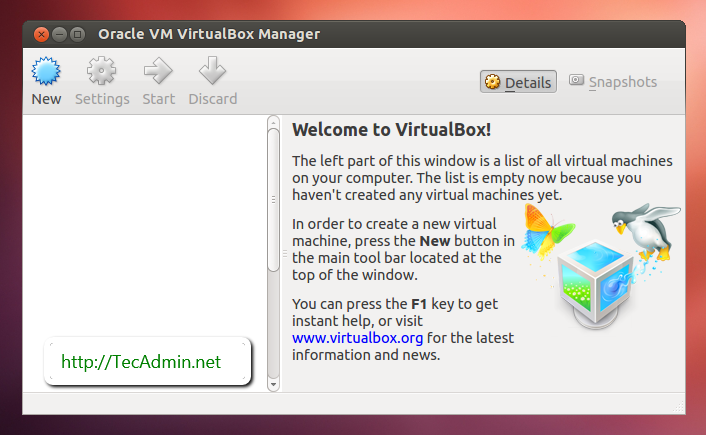
Comments
Post a Comment