Step 1 – Update pygrub in Xenserver
- Edit /usr/lib/python2.4/site-packages/grub/GrubConf.py on the XenServer host machine.
- Got to line no 428 and change from:
if arg.strip() == "${saved_entry}":to:
if arg.strip() == "${saved_entry}" or arg.strip() == "${next_entry}": - Let’s start with creating new vms.
Step 2 – Create Templates for Ubuntu
Now execute following commands one by one to add new template in XenServer host. Below is the commands for adding Ubuntu 16.04 LTS and Ubuntu 14.04 LTS templates in your system. Add template as per your requirements.Add Ubuntu 16.04 LTS Template
$ UUID=`xe template-list name-label="Ubuntu Precise Pangolin 12.04 (64-bit)" params=uuid --minimal` $ NEW_UUID=`xe vm-clone uuid=$UUID new-name-label="Ubuntu Xenial 16.04 (64-bit)"` $ xe template-param-set other-config:default_template=true other-config:debian-release=xenial uuid=$NEW_UUID
Add Ubuntu 14.04 LTS Template
$ UUID=`xe template-list name-label="Ubuntu Precise Pangolin 12.04 (64-bit)" params=uuid --minimal` $ NEW_UUID=`xe vm-clone uuid=$UUID new-name-label="Ubuntu Trusty 14.04 (64-bit)"` $ xe template-param-set other-config:default_template=true other-config:debian-release=trusty uuid=$NEW_UUID
Step 3 – Create New VM using Template
Let’s start with creating new vm using newly created template. Open XenCenter, Right click on XenServer host and click New VM…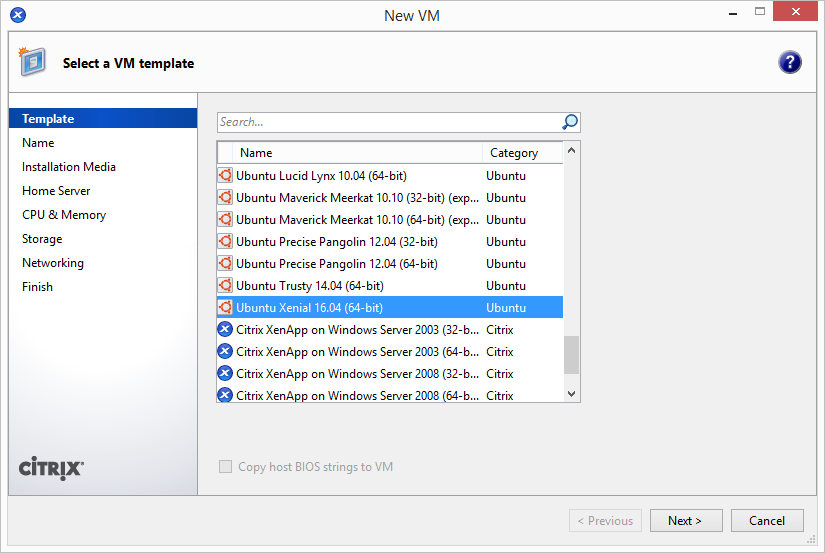
Enter the name and description of your new vm.
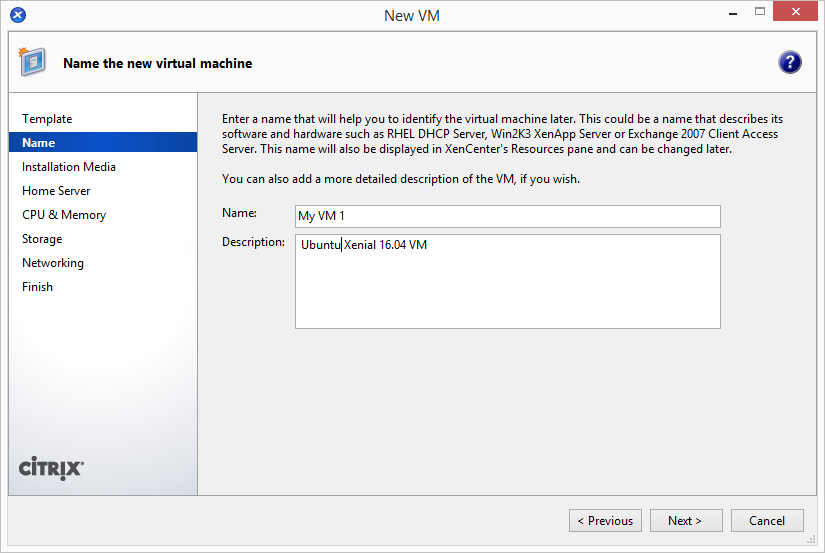
Select installation media source. If you have already have ISO, select first option and choose ISO from library. Else you can use second option to install using net install url. Enter http://us.archive.ubuntu.com/ubuntu as net install url.
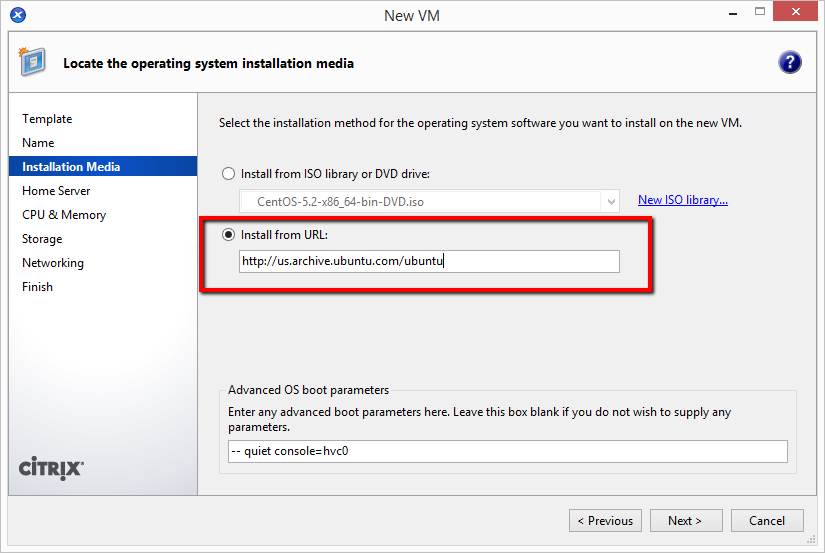
Follow the remaining on screen steps and complete Ubuntu 16.04 virtual machine installation on citrix xenserver.
Comments
Post a Comment