Features of ownCloud:
1. ownCloud provides data accessibility through android, iOS and desktop clients. 2. ownCloud provides data to store on external storage like Dropbox, S3, Google Docs etc. 3. ownCloud maintains files previous versions, so that we can recover from any accidental delete.Step 1: Enable EPEL/REMI Repository
First you need to enable REMI & EPEL yum repositories in your system. Use one of below commands as per your operating system version.CentOS/RHEL 7: # rpm -Uvh http://dl.fedoraproject.org/pub/epel/7/x86_64/e/epel-release-7-5.noarch.rpm # rpm -Uvh http://rpms.famillecollet.com/enterprise/remi-release-7.rpm CentOS/RHEL 6: # rpm -Uvh http://download.fedoraproject.org/pub/epel/6/x86_64/epel-release-6-8.noarch.rpm # rpm -Uvh http://rpms.famillecollet.com/enterprise/remi-release-6.rpm CentOS/RHEL 5: # rpm -Uvh http://dl.fedoraproject.org/pub/epel/5/x86_64/epel-releas5-4.noarch.rpm # rpm -Uvh http://rpms.famillecollet.com/enterprise/remi-release-5.rpm
Step 2: Install LAMP
Before installation, we first need to setup a running LAMP server. If you have already running LAMP stack skip this step else use followings commands to setup lamp stack.Install Apache
# yum --enablerepo=remi,epel install httpd
Install MySQL
# yum --enablerepo=remi,epel install mysql-server # service mysqld start # /usr/bin/mysql_secure_installation
Install PHP
# yum --enablerepo=remi,epel install php php-mysql php-mcrypt php-curl php-gd # service httpd restart
Step 3: Download ownCloud Source
After successfully configuring lamp server on your system, Let’s download latest ownCloud from its official website.# cd Downloads/ # wget https://download.owncloud.org/community/owncloud-9.0.1.tar.bz2Now extract downloaded archive under website document root and setup appropriate permissions on files and directories.
# cd /var/www/html # tar xjf ~/Downloads/owncloud-9.0.1.tar.bz2 # chown -R apache.apache owncloud # chmod -R 755 owncloud
Step 4: Create MySQL Database and User
After extracting code, let’s create a mysql database and user account for configuring ownCloud. Use following set of command to login to mysql server and create database and user.# mysql -u root -p Enter password: mysql> CREATE DATABASE owncloud; mysql> GRANT ALL ON owncloud.* to 'owncloud'@'localhost' IDENTIFIED BY '_password_'; mysql> FLUSH PRIVILEGES; mysql> quit
Step 5. Start ownCloud Web Installer
Now access ownCloud directory on web browser as below. Change localhost with your server ip address or fqdn.http://localhost/owncloud/Enter new admin credentials to create admin account and provide location of data folder.
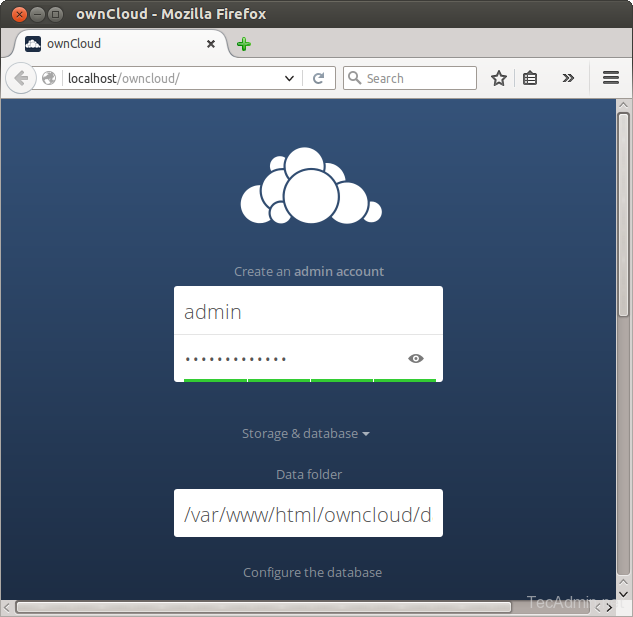
Now slide your page down and input the database credentials and click on Finish Setup.
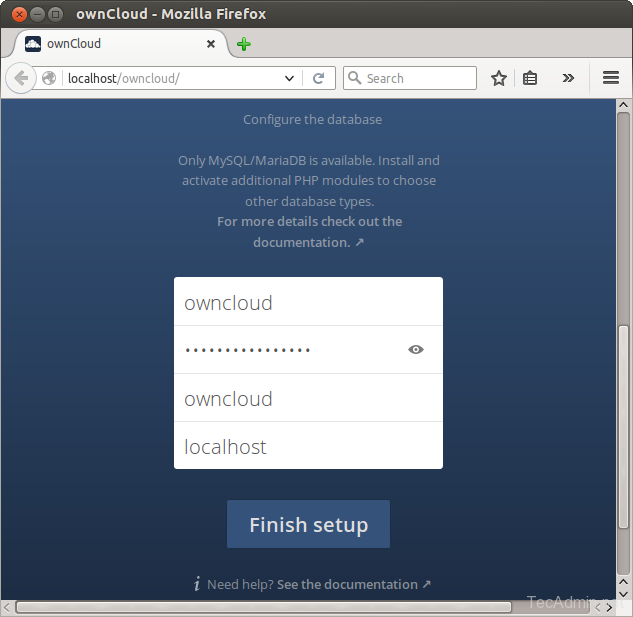
After completing setup you will get admin dashboard. Where you can create user, groups, assigned them permissions etc.
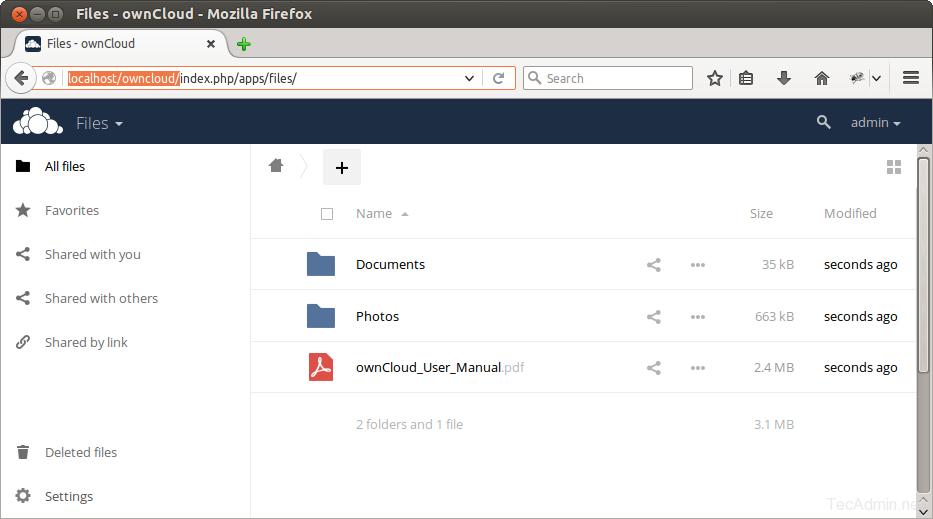
Comments
Post a Comment