This article will help you to install Zabbix agent service on windows system. Also visit our other article to install zabbix agent on CentOS/RHEL and Ubuntu/Debian Systems.
Step 1 – Download Agent Source Code
Download latest windows zabbix agent source code from zabbix official site or use below link to download zabbix agent 3.0.0.http://www.zabbix.com/downloads/3.0.0/zabbix_agents_3.0.0.win.zip
After downloading the zipped archive of zabbix client, extract its content under c:\zabbix directory.
Step 2 – Create Agent Configuration File
Now make of copy of sample configuration file c:\zabbix\conf\zabbix_agentd.win.conf to create zabbix agent configuration file at#Server=[zabbix server ip] #Hostname=[Hostname of client system ] Server=192.168.1.11 Hostname=WIN-SERVER-2012
Step 3: Install Zabbix Agent as Windows Service
Lets install zabbix agent as windows server by executing following command from command line.c:\zabbix\bin\win64>zabbix_agentd.exe -c c:\zabbix\zabbix_agentd.conf --install zabbix_agentd.exe [9084]: service [Zabbix Agent] installed successfully zabbix_agentd.exe [9084]: event source [Zabbix Agent] installed successfully
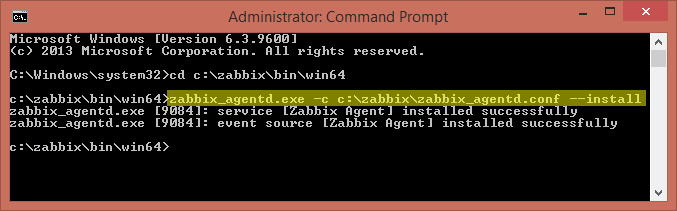
Step 4 – Start/Stop Agent Service
Use following command to start zabbix agent service from command linec:\zabbix\bin\win64>zabbix_agentd.exe --start zabbix_agentd.exe [5048]: service [Zabbix Agent] started successfully
c:\zabbix\bin\win64>Also we can start/stop/restart from windows services control panel. To open services control panel use below steps.zabbix_agentd.exe --stop zabbix_agentd.exe [7608]: service [Zabbix Agent] stopped successfully
Open
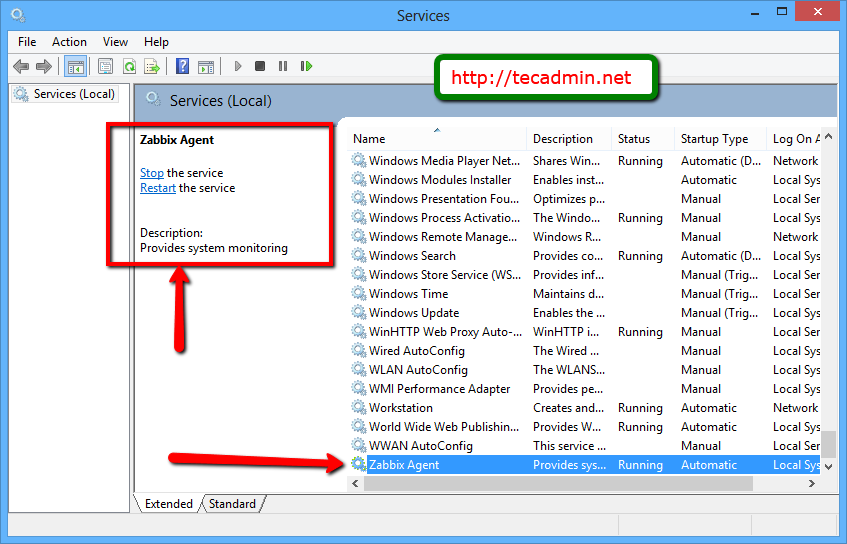
Comments
Post a Comment