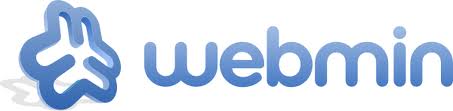
This article will help you to Install and Configure Webmin on Ubuntu 15.10, 15.04, 14.10, 14.04 LTS and 12.04 LTS, LinuxMint & Dabian systems. This article has been tested with Ubuntu 12.04 LTS. This article is using APT to install webmin, you may also download webmin packages directly and install in system.
Step 1: Add APT Repository
To install or update webmin in Ubuntu systems using APT, Edit /etc/apt/sources.list file on your system and add the following lines at end of filedeb http://download.webmin.com/download/repository sarge contrib deb http://webmin.mirror.somersettechsolutions.co.uk/repository sarge contrib
Step 2: Install GPG Key
Now we need to import GPG key by which above added repository is singed using following command.$ wget http://www.webmin.com/jcameron-key.asc $ sudo apt-key add jcameron-key.asc
Step 3: Install Webmin
Let’s use the following command to install webmin in our system. Webmin is by default installed in /usr/share/webmin.$ sudo apt-get update $ sudo apt-get install webmin
Step 4: Access Webmin
Webmin by default run on port 10000, we can simply access webmin by accessing our server on port 10000 in web browser. It will ask for user credentials. Use your system user or root login with password to access webmin. To access webmin remotely, replace localhost with your system’s IP address or hostname.http://localhost :10000/
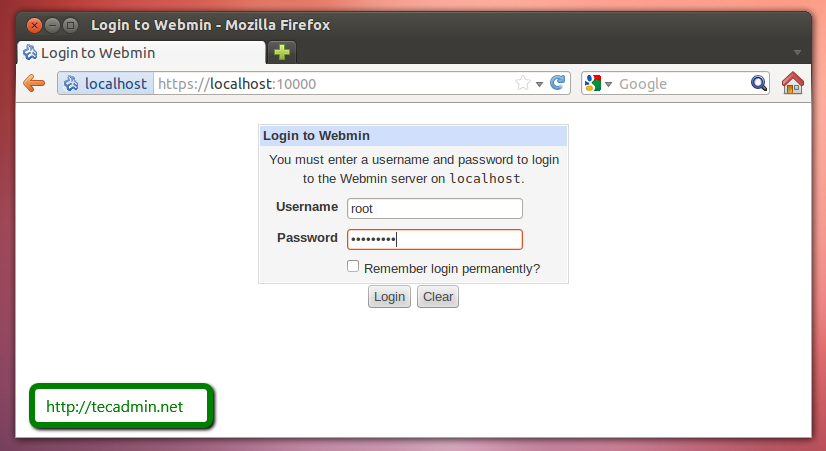
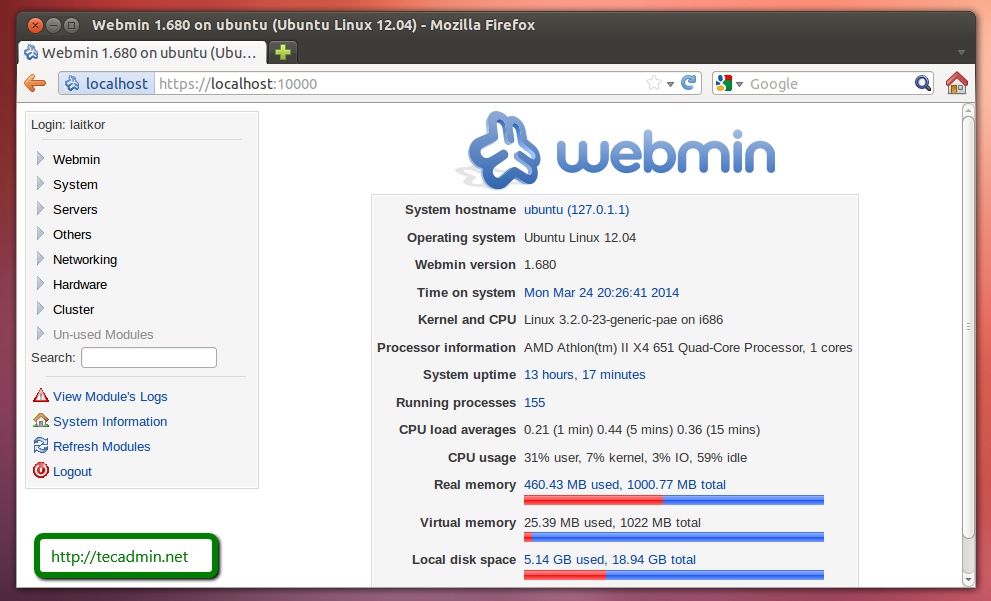
FAQs:-
How to Reset Webmin root Password in Ubuntu
If you forgot webmin root password or password is not working in any cases, You can simply use following command to reset it.# /usr/share/webmin/changepass.pl /etc/webmin root new_password_here
Comments
Post a Comment