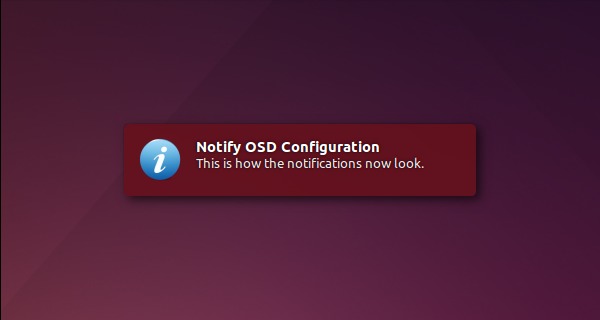
When a notification bubble pops up in Ubuntu Unity desktop, you have to wait a few seconds until it disappears automatically.
This tutorial is going to show you how to configure Unity’s notify-OSD, so that you can easily close the notification bubbles by simple mouse-clicking on them.
1. To get started, first install a graphical tool for configuring notify-OSD.
Open terminal from the Dash or by pressing Ctrl+Alt+T on keyboard. When it opens, run commands below one by one to install the tool from PPA:
sudo add-apt-repository ppa:amandeepgrewal/notifyosdconfig sudo apt-get update sudo apt-get upgrade sudo apt-get install notify-osd notifyosdconfigFor ubuntu 14.10, users need to run below command first:
sudo add-apt-repository ppa:leolik/leolikFor users who don’t want to add PPA, grab .deb packages for both “notify-osd” and “notifyosdconfig” from the ppa page.
2. Restart the notification system by running below command in terminal:
sudo pkill nitify-osd3. Launch NotifyOSD configuration tool from the Unity Dash:

4. When it opens, simply check the box where it says “Close on Click” and click Apply button.

As you see, the tool also allows you to edit notification location, timeout, bubble, text content etc.
Comments
Post a Comment