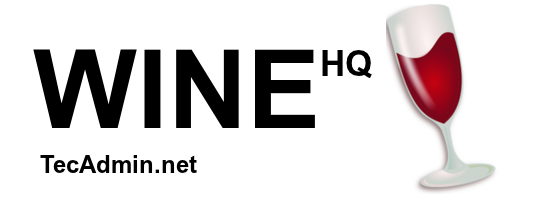
This article will help you to install Wine 2.0 Stable Release on Ubuntu, Debian, and LinuxMint based systems.
1. Installing Prerequisite
First, we recommend upgrading your system packages after that install build-essential package which provides most of the common development packages for your system.$ sudo apt-get update && apt-get upgrade $ sudo apt-get install build-essentialAlso install some more required packages.
$ sudo apt-get install libx11-dev flex bison libbison-dev m4 libfreetype6-dev
2. Install Wine
At writing time of this article Debian packages for Wine 2.0 stable release are not available. So you need to download wine source code and install on your system. Use below commands to download it.$ cd /opt $ sudo wget http://dl.winehq.org/wine/source/2.0/wine-2.0.tar.bz2 $ sudo tar xjf wine-2.0.tar.bz2 $ cd wine-2.0Configure wine using one of following command based on your system architecture.
Finally, compile wine source with make commandFor 32-Bit Systems: $ sudo ./configureFor 64-Bit Systems: $ sudo ./configure --enable-win64
$ sudo make $ sudo make install
3. Check Wine Version
Use the following command to check version of wine installed on your systemOn 32-Bit Systems: $ wine --versionOn 64-Bit Systems: $ wine64 --version
5. How to Use Wine
To use wine we need to login to GUI desktop of your Ubuntu system. After that Download a windows exe file like PuTTY on your system and open it with Wine as below screenshot or use following command.$ wineputty.exe
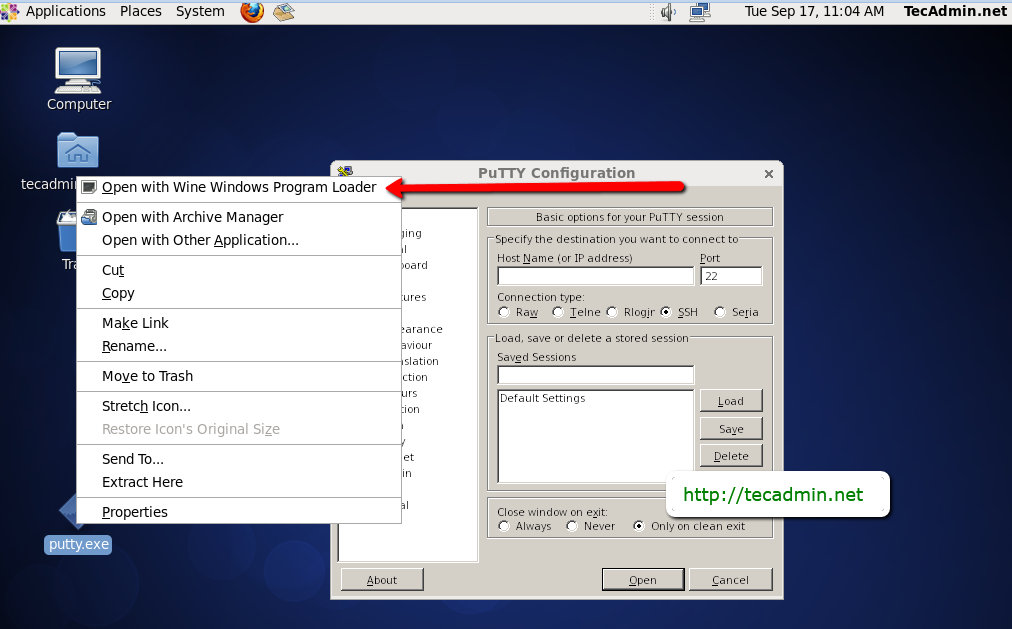
Comments
Post a Comment