Oracle has released VirtualBox 5.1.14 maintenance release of VirtualBox 5.1 on
This article will help you to install
Step 1 – Add Required Yum Repositories
Firstly you are required to add VirtualBox yum repository in your system. Download repository file from its official site and place it under at /etc/yum.repos.d/virtualbox.repo .First navigate to /etc/yum.repos.d/ directory and use one of below commands as per your operating system.# cd /etc/yum.repos.d/ For CentOS/RHEL Systems: # wget http://download.virtualbox.org/virtualbox/rpm/rhel/virtualbox.repo For Fedora Systems: # wget http://download.virtualbox.org/virtualbox/rpm/fedora/virtualbox.repoCentOS/RHEL Users also need to add EPEL yum repository using one of the following commands.
CentOS/RHEL 7, 64 Bit (x86_64): # rpm -Uvh http://epel.mirror.net.in/epel/7/x86_64/e/epel-release-7-9.noarch.rpmCentOS/RHEL 6, 64 Bit (x86_64): # rpm -Uvh http://epel.mirror.net.in/epel/6/x86_64/epel-release-6-8.noarch.rpm
Step 2 – Install Required Packages
Before installing VirtualBox make sure to install all required packages to run VirtualBox like kernel-headers, kernel-devels etc. Use the following command to install required packages.# yuminstall gcc make patch dkms qt libgomp # yuminstall kernel-headers kernel-devel fontforge binutils glibc-headers glibc-devel
Step 3 – Setup Environment Variable
VirtualBox installation required kernel source code to install required modules, So we need to configure environment variable KERN_DIR to which VirtualBox get kernel source code. In my case latest kernel source is available in 2.6.32-504.3.3.el6.x86_64 directory under /usr/src/kernels/ . Make sure you are using correct source path.# exportKERN_DIR =/usr/src/kernels/2.6.32-504.3.3.el6.x86_64
Step 4 – Install Oracle VirtualBox and Setup
Use the following command to install VirtualBox 5.1 using yum command line tool. It will install the latest version of VirtualBox 5.1.x on your system.# yumAfter installation, we need to rebuild kernel modules using the following command.install VirtualBox-5.1
# service vboxdrv setup
Step 5 – Start VirtualBox
Use following command to start VirtualBox from X windows. You can switch to GUI mode using init 5 or startx commands from terminal.# virtualbox &
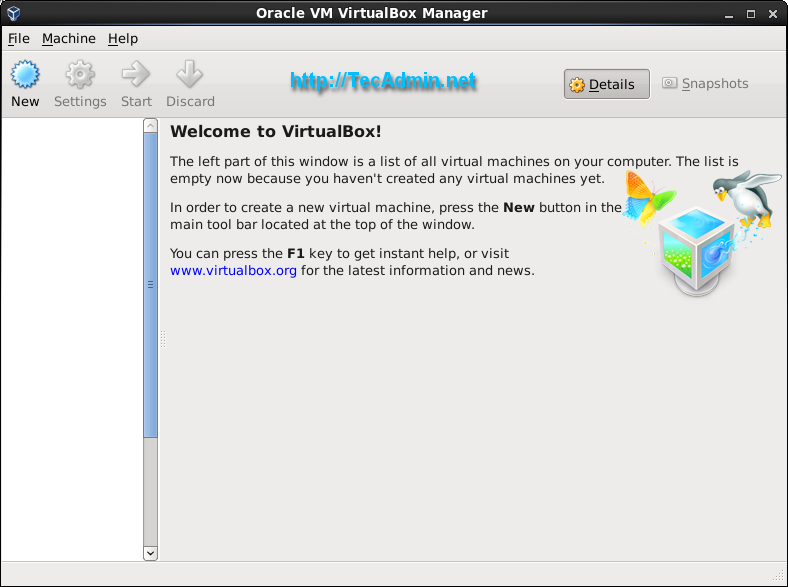
Comments
Post a Comment