Install eJabberd
eJabberd packages are available under default system repositories. You just need to use run below commands to install eJabberd packages. This will also installed Erlang programming language packages.$ sudo apt-get install ejabberd
Configure eJabberd
For this installation we are using domain im.example.com in configuration. You may only use localhost for you local system, but for remote server use a domain or sub-domain. So at first I make a host file entry to map im.example.com with eJabberd server ip address.$ sudo echo "192.168.10.120 im.example.com" >> /etc/hostsNow you need to create admin accounts for your domain. Below commands will create admin accounts for both virtual hosts localhost and im.exmaple.com.
$ ejabberdctl register admin localhost password $ ejabberdctl register admin im.example.com passwordNow edit ejabberd configuration file
acl: admin: user: - "admin": "localhost" - "admin": "im.example.com"Now add im.example.com under hosts section.
hosts: - "localhost" - "im.example.com"
Access eJabberd Web Panel
After making all above configuration, let’s restart eJabberd service using following command.$ sudo service ejabberd restarteJabberd admin web panel start on default port 5280. Access access your domain on port 5280 followed by /admin
http://im.example.com:5280/admin
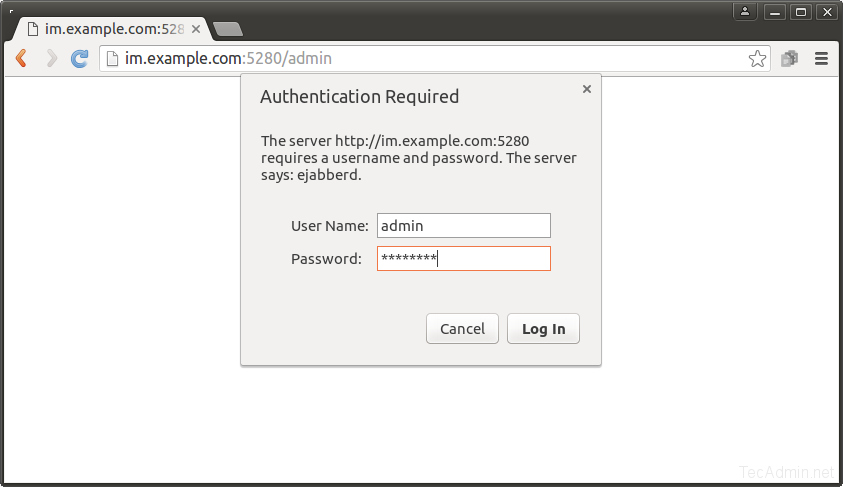
Input admin username and password of host im.example.com as shown above. If you have access ejabberd through localhost, then input login details of localhost admin account as created in above step.
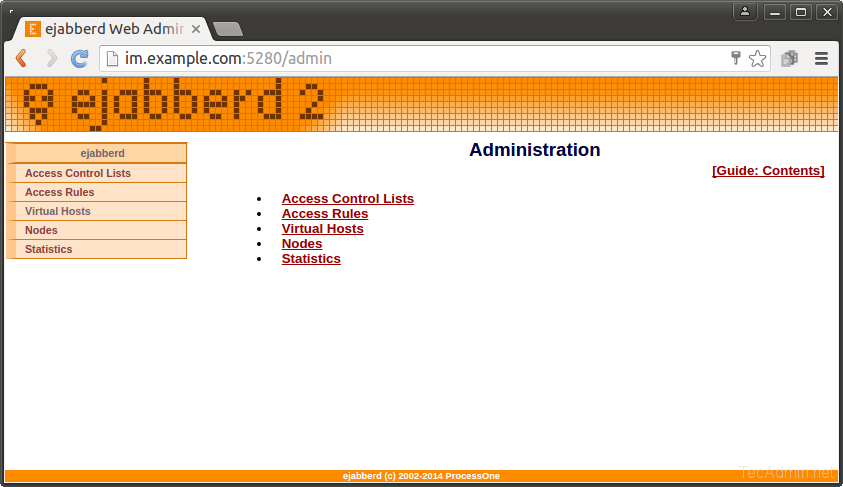
Verify Setup
To verify setup we will use XMPP client and login with two different users and then try messaging between them. So first of all create two user accounts in our virtual host as per showing in below image.rahul@im.example.com andrew@im.example.com
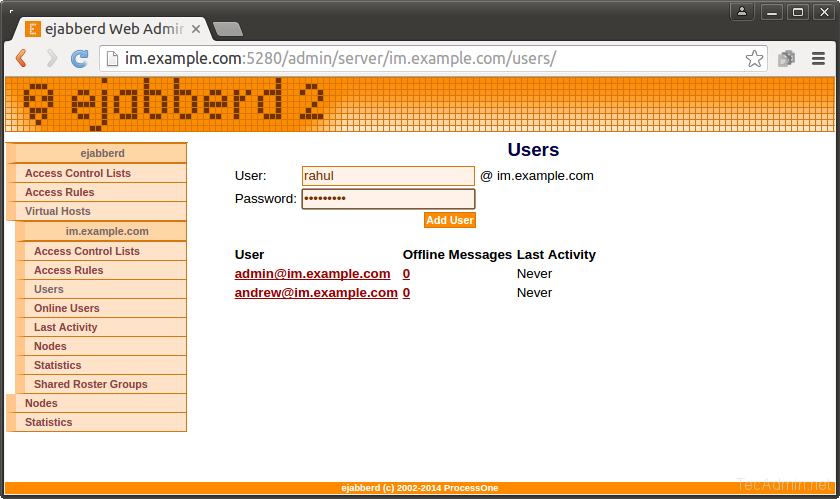
Now install a XMPP client on your system. For this example we will use Gajim xmpp client, You may also use other alternatives like Pidgin etc. Use following command to install Gajim two systems.
$ sudo apt-get install gajimNow start Gajim (from non root account) and login to Gajim on both systems with different-2 user accounts.
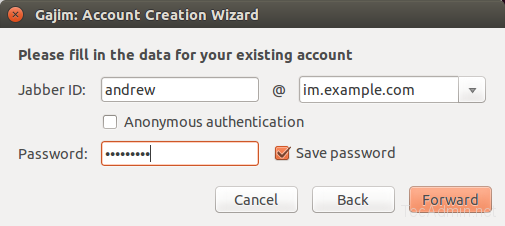
Now, add other account from Actions >> Add Contact menu options. It will sent the request to remote user. When remote user approve or reject your request, eJabberd notify you the status of your request. On approved request, remote contact will display in your chat list.
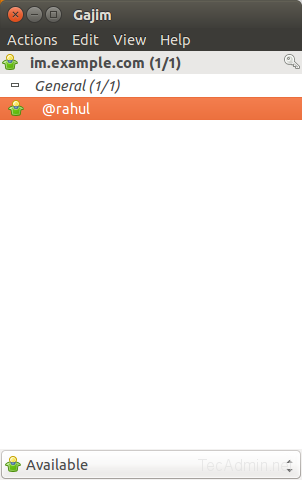
Finally, You can start messaging between both accounts.
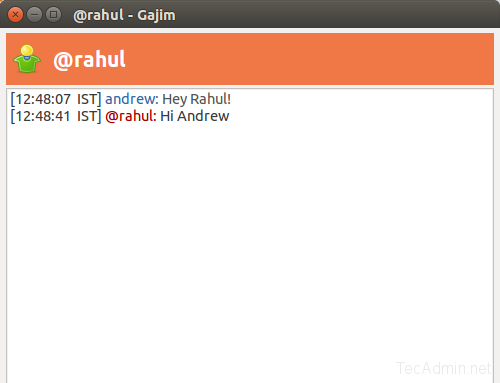
Comments
Post a Comment