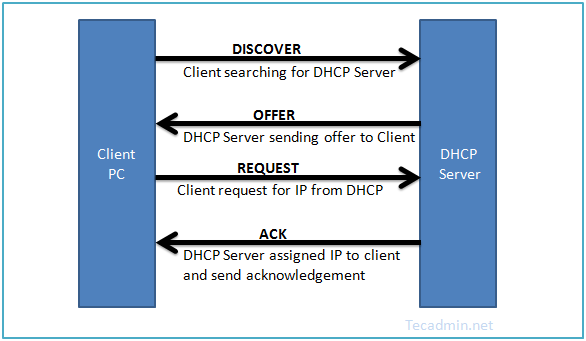
This tutorial will help you to install DHCP Server on Ubuntu, Debian, and LinuxMint systems.
Step 1: Install DHCP Server
Debian based systems provides package ‘isc-dhcp-server’ for installing DHCP server. Open a terminal on your system and install DHCP using the following command.$ sudo apt install isc-dhcp-server
Step 2: Configure DHCP Server
Follow the below steps to configure your DHCP server.2.1 – Setup Interfaces to Listen
First of all, edit /etc/default/isc-dhcp-server to specify the interface to listen by dhcpd. You can specify multiple interfaces seprate by space.INTERFACES="eth0 eth1"
2.2 – Global Configuration
First of all, edit DHCP configuration file /etc/dhcp/dhcpd.conf and set the global settings for domain-name and domain-name-servers to be used for local clients.option domain-name "local.tecadmin.net"; option domain-name-servers ns1.tecadmin.net, ns2.tecadmin.net;Furthermore, if you want this DHCP server as official DHCP server for the local network, uncomment the authoritative directive
authoritative;
2.3 – IP Subnet Declaration
Let’s set up your first subnet for your local network. You can create multiple subnets with different-2 settings, as per your requirements in /etc/dhcp/dhcpd.confsubnet 192.168.1.0 netmask 255.255.255.0 { range 192.168.1.10 192.168.1.100; option routers 192.168.1.1; option subnet-mask 255.255.255.0; option domain-search "local.tecadmin.net"; option domain-name-servers n1.local.tecadmin.net; option time-offset -18000; option broadcast-address 192.168.1.255; default-lease-time 600; max-lease-time 7200; } 2.4 – Setup Host with Fixed IP
In addition, you can also specify the fixed IPs for some systems based on MAC address. For example system with MAC address “00:11:1A:2B:3C:AB”, will get ip 192.168.1.99.host station1 { option host-name "station1.local.tecadmin.net"; hardware ethernet 00:11:1A:2B:3C:AB; fixed-address 192.168.1.99; } Step 3: Start/Stop DHCP Service
Finally, you have successfully installed and configured DHCP server. Use the following command to start/stop and restart service.On Newer Operating Systems:
$ sudo systemctl start isc-dhcp-server.service $ sudo systemctl stop isc-dhcp-server.service $ sudo systemctl restart isc-dhcp-server.serviceOn Older Operating Systems:
$ sudo service isc-dhcp-server start $ sudo service isc-dhcp-server stop $ sudo service isc-dhcp-server restart
Comments
Post a Comment