This article will help you to Install Apache 2.4, MySQL 5.7 and PHP 7.0 . on Ubuntu 16.04 LTS Systems.
Step 1 – Install PHP
PHP 7 is the default available packages in Ubuntu 16.04 repositories. Simply use the following commands to update apt cache and install PHP packages on your system.$ sudo apt update $ sudo apt install -y phpVerify installed PHP version using following command.
rahul@tecadmin:~$ php -v PHP 7.0.4-7ubuntu2 (cli) ( NTS ) Copyright (c) 1997-2016 The PHP Group Zend Engine v3.0.0, Copyright (c) 1998-2016 Zend Technologies with Zend OPcache v7.0.6-dev, Copyright (c) 1999-2016, by Zend Technologies
Step 2 – Install Apache2
After installing PHP on your system, let’s start installation of Apache2 in your system. Your also required to install libapache2-mod-php module to work PHP with Apache2.$ sudo apt install apache2 libapache2-mod-php
Step 3 – Install MySQL
Finally install mysql-server packages for MySQL database. Also install php-mysql package to use MySQL support using php. Use following command to install it.$ sudo apt install mysql-server php-mysqlInstaller will prompt for root password, This password will work for your MySQL root user. After installing MySQL execute following command for initial settings of MySQL server. You will she that script will prompt about more settings than earlier mysql versions like password validation policy etc.
$ sudo mysql_secure_installation
Step 4 – Restart Apache2, MySQL Services
After installing all services on your system, start all required services.$ sudo systemctl restart apache2.service $ sudo systemctl restart mysql.service
Step 5 – Open Access in Firewall
If you are using iptables, Use following commands to open port 80 for public access of webserver.Iptables Users:
$ sudo iptables -A INPUT -m state --state NEW -p tcp --dport 80 -j ACCEPT
UFW Users:
$ sudo ufw allow 80/tcp
Step 6 – Test Setup
After completing all setup. Let’s create a info.php file website document root with following content.<?php phpinfo(); ?>Now access this file in web browser. You will see the screen like below with all details of PHP on server.
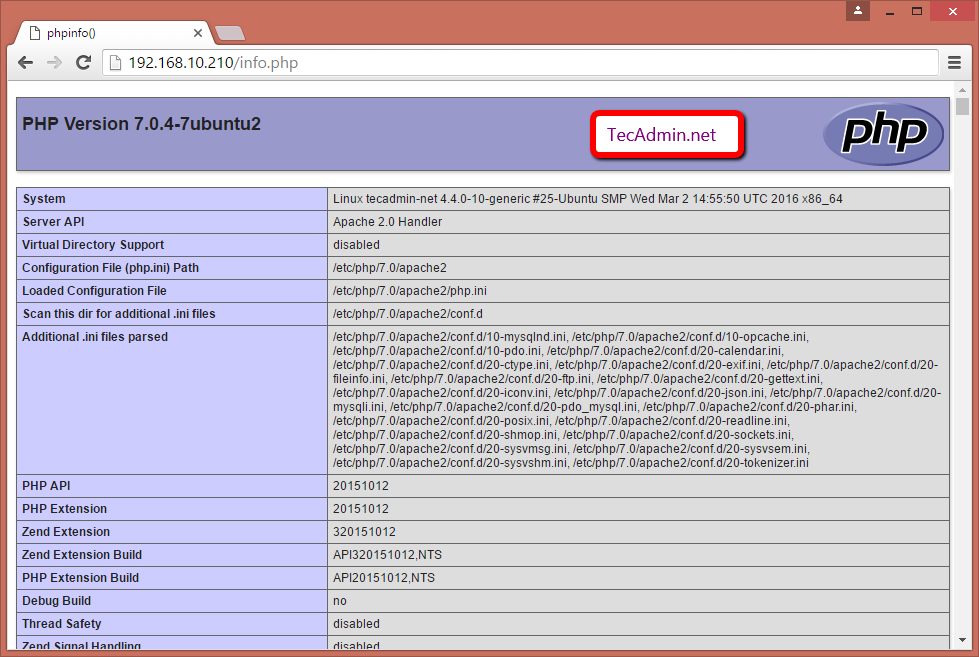
Comments
Post a Comment