Step 1: Install Node.js
First you need to node.js ppa in our system provide by nodejs official website. We also need to install python-software-properties package if not installed already.$ sudo apt-get install python-software-properties $ curl -sL https://deb.nodesource.com/setup_7.x | sudo -E bash -After adding required PPA file, lets install Nodejs package. NPM will also be installed with node.js. This command will also install many other dependent packages on your system.
$ sudo apt-get install nodejs
Step 2: Install PM2
Now use npm to install process manager for Node.js using following command. This will install latest version of pm2 on your system.$ sudo npm install pm2@latest -g
Step 3: Start Application with PM2
Now create PM2 configuration file. For this tutorial I have two Node.js applications to host on production server. The source code applications are available under /var/www/parse-apps/app1 and /var/www/parse-apps/app2 directories. Create a configuration file parse-apps.config.js with following content. My both applications have index.js startup JavaScript file to run my application.module.exports = { apps : [{ name : "My App 1", script : "index.js", watch : true, merge_logs : true, cwd : "/var/www/parse-apps/app1/", },{ name : "My App 1", script : "index.js", watch : true, merge_logs : true, cwd : "/var/www/parse-apps/app2/", }] } Now use following command to start application with pm2. In below command we are passing parse-apps.config.js configuration file name. PM2 will read configuration file and start all applications and assign a uniq id.$ pm2 start parse-apps.config.js
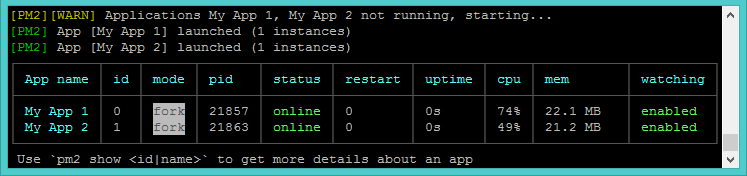
Step 4: Manage Processes with PM2
To list all processes registered under PM2 using following command. This will also display status of application, process id and other useful information.$ sudo pm2 listTo view more details of specific process, you can use below command followed by id or process app name.
$ sudo pm2 show 1
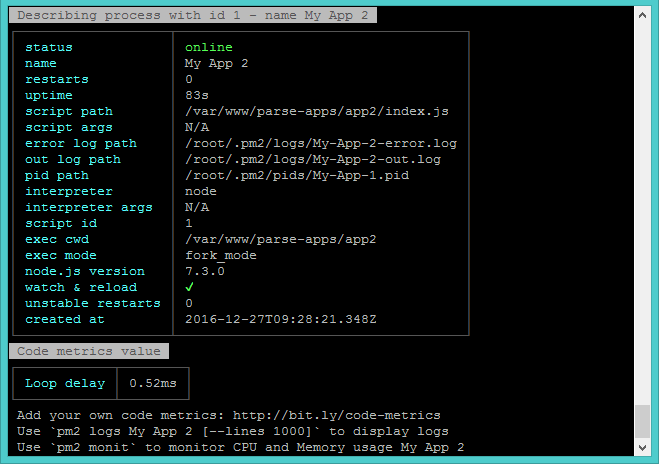
You can also monitor all processes cpu and memory uses in real-time.
$ sudo pm2 monit
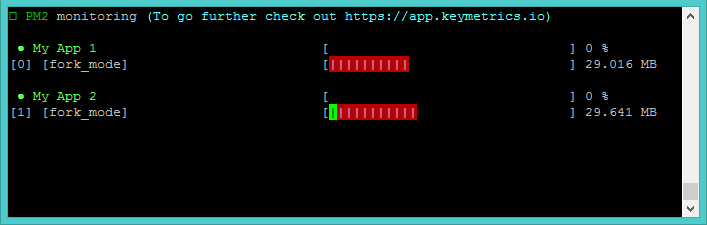
Comments
Post a Comment